How to Add a Handwritten Signature in Word
Adding a handwritten signature to a Word document is a great way to
personalize it and make it look more professional. There are two ways to do
this: either by scanning in a signature that you have already created on
paper, or by drawing your signature directly in Word.
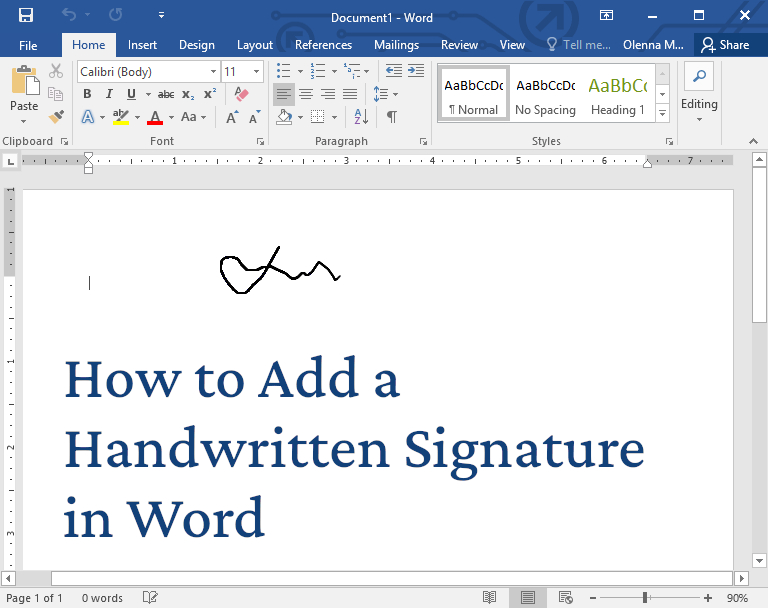
To scan in a signature:
- Write your signature on a piece of paper.
- Scan the page and save it to your computer in a common image format, such as JPEG or PNG.
- Open your Word document and click on the Insert tab.
- Click on the Pictures button and select the image of your signature.
- Click on the Insert button.
- You can resize and position your signature as needed.
To draw your signature in Word:
- Click on the Insert tab.
- Click on the Drawing button.
- Select a pen tool from the Drawing toolbar.
- Draw your signature on the page.
- Click on the Save and Close button.
- Your signature will be inserted into the document.
Generating a handwritten signature with AI
If you don't have a handwritten signature that you are happy with, you can use
an AI-powered signature generator to create one. One popular tool is the AI
Signature Generator from COMPROMATH.
To use the AI Signature Generator:
- Go to AI Handwritten Signature Generator Tool
- Draw your siganture
- This tool will generate smooth handwritten signagure with AI power.
- Select a signature that you like and click on the Download button.
- Save the signature image to your computer.
Adding a handwritten signature to a Word document is a simple and effective
way to personalize it and make it look more professional. There are two ways
to do this, either by scanning in a signature that you have already created
on paper, or by drawing your signature directly in Word.
